LIGHTROOM PRESETS
your quick & easy photo editing tool
Lightroom presets are pre-configured settings that let you apply a specific look or style to your photos with one click. They save time in your editing workflow and help maintain consistency across your photo collections.
By studying presets created by other photographers and artists, you can gain insight into their unique editing styles and creative approaches. This process reveals insights into how different photographers achieve their signature looks, the color grading methods they prefer, and how they balance elements such as contrast, highlights, and shadows. This reverse-engineering serves as an educational tool that can significantly improve your own editing skills and artistic vision.
Keep in mind that presets work differently across various subjects and lighting conditions. Lightroom presets have inherent limitations — even popular ones won't automatically produce excellent results. You'll generally need to adjust them to match your specific image's exposure and white balance for the best outcomes.
By studying presets created by other photographers and artists, you can gain insight into their unique editing styles and creative approaches. This process reveals insights into how different photographers achieve their signature looks, the color grading methods they prefer, and how they balance elements such as contrast, highlights, and shadows. This reverse-engineering serves as an educational tool that can significantly improve your own editing skills and artistic vision.
Keep in mind that presets work differently across various subjects and lighting conditions. Lightroom presets have inherent limitations — even popular ones won't automatically produce excellent results. You'll generally need to adjust them to match your specific image's exposure and white balance for the best outcomes.
Installing Presets
-
- Open Lightroom Classic
- Go to the Develop module
- In the left panel, right-click on "Presets" and select "Import Presets"
- Navigate to the location of your downloaded presets (.xmp files)
- Select the preset files and click "Import"
-
- Open Lightroom CC
- Click on your name in the top-right corner and select "Presets"
- Click on the three dots (...) and select "Import Presets"
- Navigate to your preset files and click "Import"
Lightroom Mobile (DNG Method)
Download ZIP
Download the DNG preset files to your device. First, unzip the downloaded presets folder and save the files on your mobile device or upload them to cloud storage.
Import
Open the Lightroom app on your mobile device and tap Add Photos. NB! As preset files are DNG files, you may see a “Cannot Load File” error message when you open the file. Continue.
In the app
After opening the imported DNG photo, tap the three-dot menu icon in the upper-right corner of the screen.
"Create Preset"
Tap the three dots menu and select "Create Preset".
Save
Name your preset and adjust which settings to include. Save the preset to your desired preset group.
HOW TO MAKE ANY PRESET WORK
- Adjust the exposure settings as needed for your specific image. Increasing or decreasing exposure can dramatically impact how a preset renders, especially when adapting presets created in different lighting conditions than your original photo.
- Fine-tune the white balance carefully. In Lightroom, white balance comprises both temperature (blue-yellow spectrum) and tint (green-magenta spectrum). The majority of preset application issues stem from incorrect white balance, which can make skin tones appear unnatural or landscapes look artificial.
- Pay close attention to detail-enhancing parameters like sharpness, texture, clarity, and noise reduction.
- Carefully balance the color intensity by adjusting vibrancy and saturation levels. While presets offer a starting point, these values frequently require customization to prevent oversaturation in certain color channels or to enhance subdued tones in others.
- For professional-quality results, make precise adjustments to the tonal range and midtones — either through the powerful curves tool or by implementing selective color modifications to specific hue ranges.
Let me show you how this works!
I grabbed a photo and slapped on a "Beach" preset that looked kind of off at first.
After tweaking the exposure down a bit and warming up the white balance, it looked way better! These quick fixes did the trick, but I also wanted to show you how playing around with the midtones can be super fun and actually pretty easy to do.
I grabbed a photo and slapped on a "Beach" preset that looked kind of off at first.
After tweaking the exposure down a bit and warming up the white balance, it looked way better! These quick fixes did the trick, but I also wanted to show you how playing around with the midtones can be super fun and actually pretty easy to do.
If you would like to learn more about the art and practice of self-portraiture, I would absolutely love for you to take a moment to check out my other product, which is called "My Workflow | The Text Guide".
Stay creative and keep exploring your artistic journey.
Helen
Stay creative and keep exploring your artistic journey.
Helen